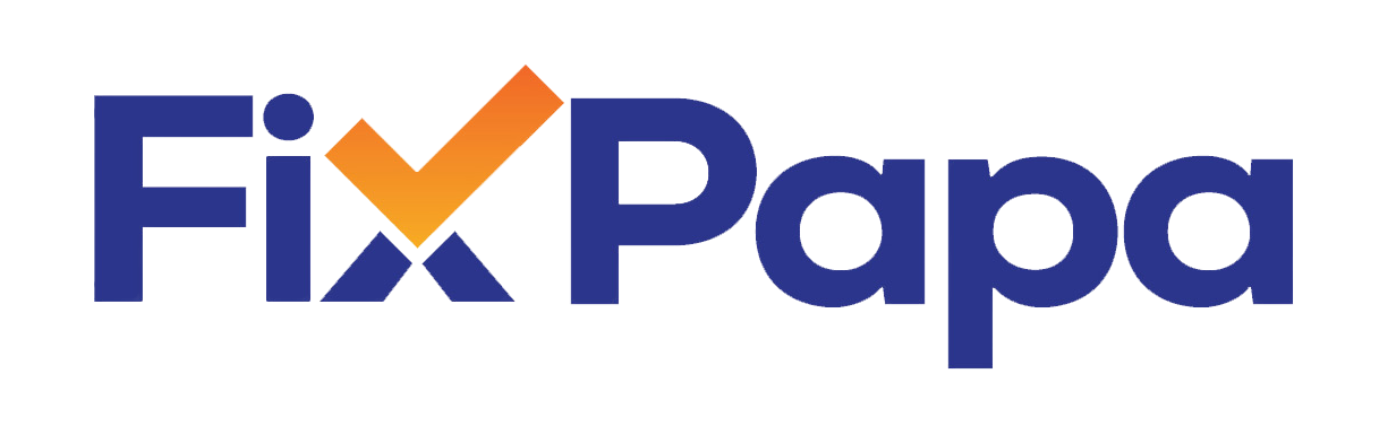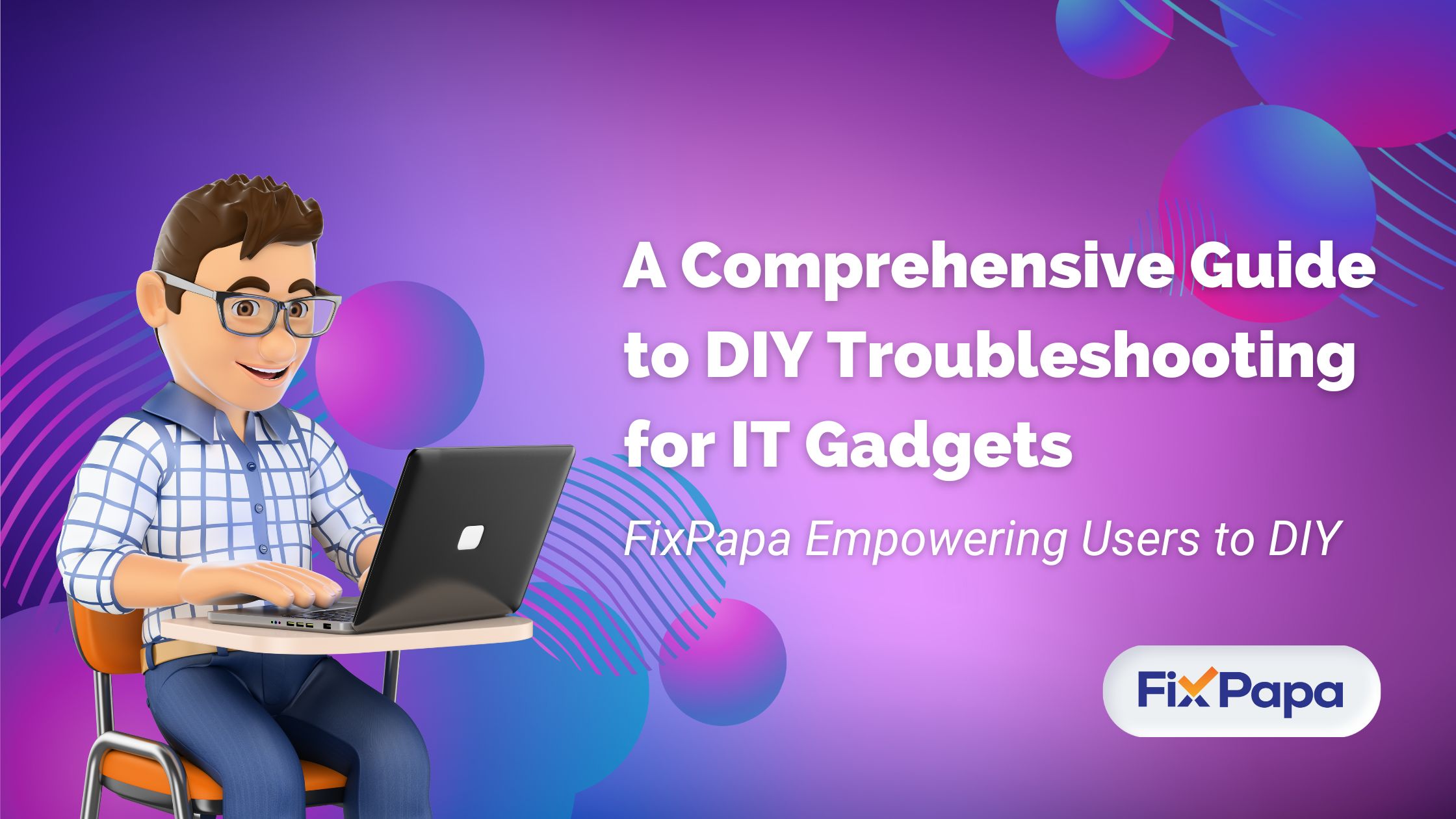Introduction:
As technology becomes an integral part of our daily lives, encountering issues with IT gadgets is inevitable. Instead of immediately seeking professional help, understanding how to troubleshoot common problems yourself can save time and money. This guide aims to empower users by providing a comprehensive overview of DIY troubleshooting for various IT gadgets, equipping them with the skills to address common issues independently.
1. General Troubleshooting Steps:
1.1. Restart or Reboot:
One of the simplest yet effective solutions for various issues is to restart or reboot the gadget. This helps in clearing temporary glitches and allows the device to start afresh.
1.2. Check Power Connections:
Ensure that the gadget is properly connected to power sources. Loose cables or power fluctuations can lead to unexpected problems.
1.3. Update Software:
Regularly check for and install software updates. Outdated software can cause compatibility issues and security vulnerabilities.
2. Troubleshooting Common Issues:
2.1. Slow Performance:
- Close unnecessary applications running in the background.
- Check for malware or unwanted programs using antivirus software.
- Increase system memory (RAM) if possible.
2.2. Connectivity Issues:
- Restart the router or modem.
- Ensure Wi-Fi or data connection settings are configured correctly.
- Update network drivers.
2.3. Device Not Charging:
- Inspect and clean charging ports.
- Try using a different charging cable or adapter.
- Check for software-related issues affecting charging.
3. DIY Troubleshooting for Specific Gadgets:
3.1. Smartphones:
- Address app-specific issues by clearing cache and data.
- Troubleshoot touch screen problems by calibrating or checking for physical damage.
- Resolve battery drain issues by identifying power-hungry apps.
3.2. Laptops/Computers:
- Diagnose startup problems using safe mode.
- Resolve display issues by adjusting settings or updating graphics drivers.
- Troubleshoot keyboard and touchpad problems through system settings.
3.3. Printers:
- Resolve printing errors by checking ink or toner levels.
- Address paper jams by following the manufacturer's guidelines.
- Troubleshoot connectivity issues with wired or wireless connections.
3.4. Smart Home Devices:
- Update firmware for improved compatibility.
- Reconfigure device settings through the associated app.
- Troubleshoot connectivity issues within the home network.
4. Advanced Troubleshooting Techniques:
4.1. System Restore (Windows) or Time Machine (Mac):
- Revert the system to a previous state to resolve major software issues.
4.2. Boot into Safe Mode:
- Isolate software-related problems by booting into safe mode.
4.3. Hardware Diagnostics:
- Utilize built-in diagnostic tools to identify hardware failures.
5. Online Resources and Communities:
5.1. Manufacturer Support Websites:
- Access official support forums and documentation.
5.2. Online Tech Communities:
- Participate in forums like Stack Exchange or Reddit for crowd-sourced troubleshooting tips.
(Refurbished) Dell Latitude E7470, Intel Core i5 6th Gen/8gb/256gb
(Refurbished) Dell Vostro 3420 Laptop,12th Gen Intel Core i5-1235U, 8GB & 512GB SSD, 14.0″ (35.56Cms) FH
- This Renewed product is tested to work and look like new with minimal to no signs of wear & tear; the product comes with relevant accessories and is backed by a minimum six month seller warranty; box may be generic
- Processor: i5-1235U (up to 4.40 GHz, 12MB 10 Cores) // RAM & Storage: 8GB, DDR4, 2666 MHz & 512GB SSD; Software: Win 11 Home + Office H&S 2021, 15 Months McAfee antivirus subscription
- Graphics & Keyboard: Integrated & Standard Keyboard // Display: 14.0" (35.56Cms) FHD WVA AG Narrow Border 250 nits
- Ports: 1 USB 3.2 Gen 1 Type-C port with DisplayPort 1.4, 1 USB 3.2 Gen 1 port, 1 USB 2.0 port, 1 Headset jack, 1 HDMI 1.4 port*,1 Flip-Down RJ-45 port 10/100/1000 Mbps, 1 SD 3.0 card slot
- Battery Average Life: 10.0 hours; Model: Vostro 14-Cr
(Refurbished) Lenovo ThinkPad L480 8th Gen Intel Core i5 Thin & Light HD Laptop (16 GB DDR4 RAM/256 GB SSD/14″ (35.6 cm) HD/Windows 11/MS Office/WiFi/Bluetooth/Webcam/Intel Graphics)
- This Renewed product is tested to work and look like new with minimal to no signs of wear & tear; the product comes with relevant accessories and is backed by a minimum six month seller warranty; box may be generic/ Lenovo ThinkPad gives fast performance at an affordable price. Laptop Ideal for professionals/students needing best-in-class, slim and light laptops. It's powered with Intel Core i5 8250U 1.6 GHz upto 3.4 GHz with Intel Turbo Boost Technology, 16 GB DDR4 RAM along with 256 GB SSD Storage which enhances the overall performance of the machine and 6 MB cache./ Features like Intel UHD Graphics 620 make it an ideal product to carry out all your tasks in one place./ It offers Brighter, crisper display with 14-inch HD Screen along with Webcam and Microphone which enhances your video conferencing experience./It encompasses a wide range of slots and ports, it comes along with USB, Security lock slot,HDMI port,LAN Port (RJ-45), Power connector,Headphone/Microphone combo jack reader.It also comes with Bluetooth making your wireless connectivity easier and faster.
Apple MacBook Air 2018 – Core i5 / 13.3 inch / 8GB RAM / 128GB SSD
Apple MacBook Air 2018 – Core i5 / 13.3 inch / 8GB RAM / 256GB SSD
Apple MacBook Air 2018 – Core i5 / 13.3 inch / 8GB RAM / 512GB SSD
Apple MacBook Pro 1707 (2017) – i7 / 15.6 inch / 16GB RAM / 512GB SSD
Apple MacBook Pro 1708 (2017) – i5 / 13.3 inch / 8GB RAM / 256GB SSD
Apple MacBook Pro 2018 Touch Bar – Core i5 / 13.3 inch / 16GB RAM / 256GB SSD
Apple MacBook Pro 2018 Touch Bar – Core i5 / 13.3 inch / 16GB RAM / 512GB SSD
Apple MacBook Pro 2018 Touch Bar – Core i5 / 13.3 inch / 8GB RAM / 256GB SSD
Apple MacBook Pro 2018 Touch Bar – Core i5 / 13.3 inch / 8GB RAM / 512GB SSD
Apple MacBook Pro 2019 Touch Bar – Core i9 / 15.4 inch / 16GB RAM / 512GB SSD
Apple MacBook Pro 2020 Touch Bar – i5 / 13.3 inch / 8GB RAM / 256GB SSD
Apple MacBook Pro 2021 – M1 Pro Chip / 14 inch / 16GB RAM / 512GB SSD
Apple MacBook Pro M2 Touch Bar – M2 Chip / 13.3 inch / 8GB RAM / 256GB SSD
Apple MacBook Pro M2 Touch Bar – M2 Chip / 13.3 inch / 8GB RAM / 512GB SSD
Dell Latitude 5290 2-in-1 Convertible – i7 / 12.5 inch / 16GB RAM / 512GB SSD
DELL Latitude 7390 – i7-8th Gen. / 13.3 inch / 8GB RAM / 512GB SSD
DELL Latitude 7490 (Core i7) – i7 / 14 inch / 16GB RAM / 512GB SSD
Dell Precision 5550 Studio Workstation – i7 / 15.6 inch / 32GB RAM / 1TB SSD
Dell Precision 7730 Mobile Workstation – i7 /32GB/ 1TB/17 inch Screen
HP Elite x2 1012 G2 – i5 / 12.5 inch / 8GB RAM / 256GB SSD
HP EliteBook 1030 G3 – i7 / 13.3 inch / 8GB RAM / 512GB SSD
HP EliteBook 1030 G4 – i7-8th Gen / 13.3 inch / 8GB RAM / 512GB SSD
HP EliteBook 830 G5 – i5 / 13.3 inch / 8GB RAM / 256GB SSD
HP EliteBook 840 G4 – i7 / 14 inch / 8GB RAM / 512GB SSD
HP EliteBook 840 G5 – i7 / 14 inch / 8GB RAM / 512GB SSD
HP EliteBook 840 G5- i5 / 14 inch / 8GB RAM / 256GB SSD
HP EliteBook Folio 1020 G1 – Core M5 /8GB/256GB/13.3 inch Screen
HP EliteBook X360 1030 G4 – i7 / 13.3 inch / 16GB RAM / 512GB SSD
HP ProBook 440 G7 – i7 / 14 inch / 16GB RAM / 512GB SSD
Lenovo L440 Intel i-3-4th Gen /8GB RAM / 256 GB SSD /14″ LED
MACBOOK PRO 2019 (A2141) I7 16/512 GB
| Brand | Apple |
| Model Name | Apple MacBook Pro (16-inch, 16GB RAM, 512GB Storage) - Space Grey |
| Screen Size | 16 Inches |
| Colour | Space Grey |
| CPU Model | Core i7 |
| RAM Memory Installed Size | 16 GB |
| Operating System | Intel Core i7 |
| Special Feature | anti reflective |
| Graphics Card Description | Dedicated |
| Graphics Coprocessor | integrated |
Microsoft Surface Pro 4 1724 – i5 / 12.3 inch / 8GB RAM / 256GB SSD
Microsoft Surface Pro 4 1724 – i7 / 12.3 inch / 8GB RAM / 256GB SSD
Microsoft Surface Pro 5 – i5 / 12.3 inch / 8GB RAM / 256GB SSD
Microsoft Surface Pro 6 – 1796 – i5/8GB/ 256GB/12.3 inch Screen
Refurbished Dell Latitude 7490 – i5-8th Gen. / 14 inch / 8GB RAM / 256GB SSD
Conclusion:
Empowering users with the knowledge and skills to troubleshoot IT gadgets on their own not only saves time and money but also fosters a sense of independence and confidence in handling technology. By following the outlined DIY troubleshooting steps and utilizing online resources, users can effectively address common issues, ensuring a smoother and more enjoyable experience with their IT gadgets.